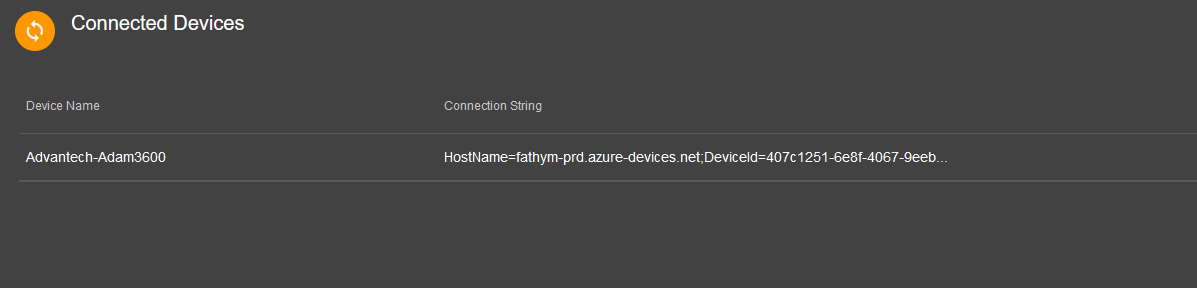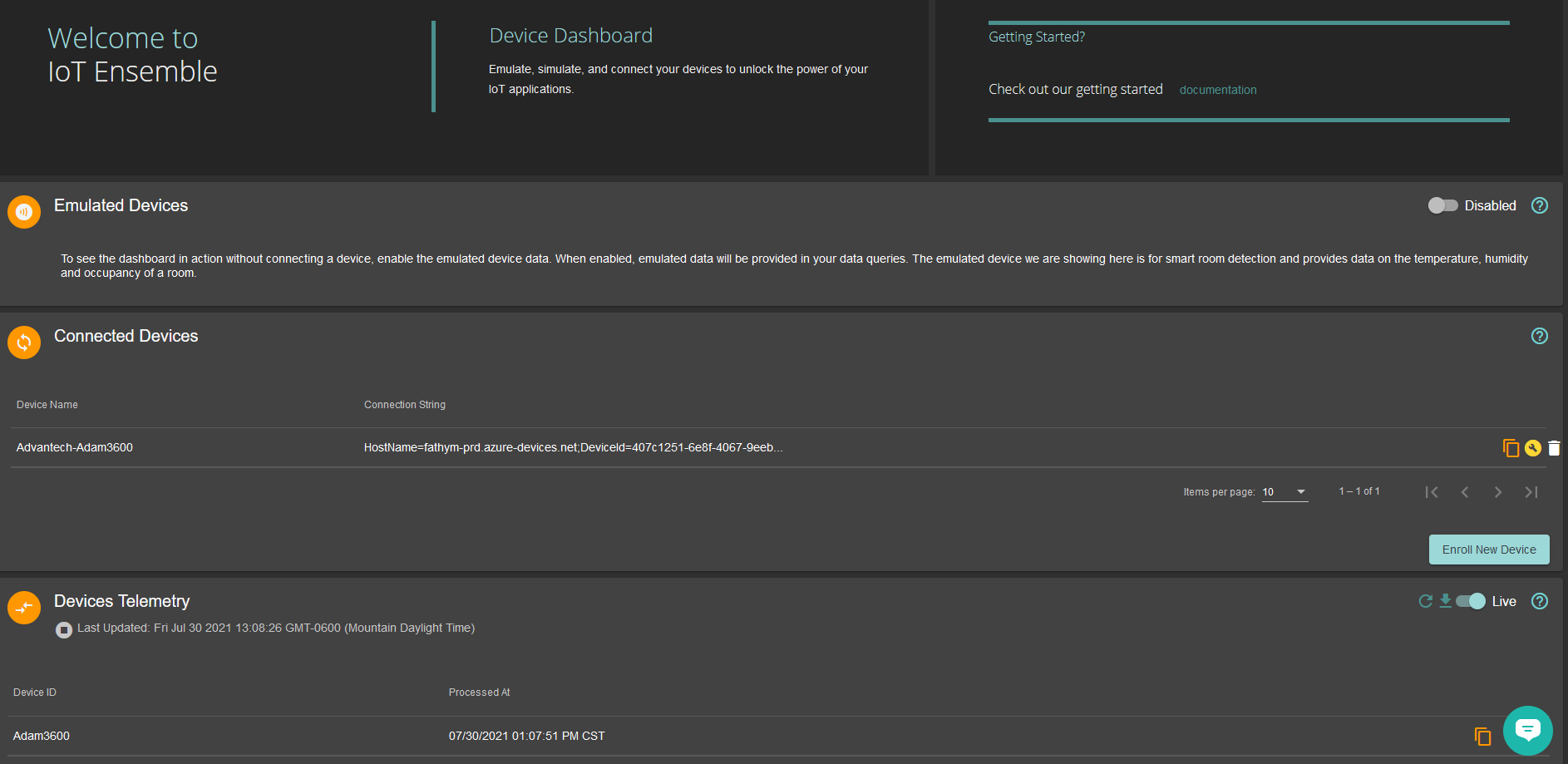Advantech Power BI Reports
August 8, 2021 by Matt Jackson, Product Support Specialist @ Fathym
Once you have your Advantech Edge Intelligent RTU data flowing to the cloud, it's time to create some Power BI reports so that you can easily monitor everything. But first things first, let's get our Advantech Edge Intelligent RTU connected to Microsoft Azure.

Advantech has a video here that shows how to connect your Advantech RTU to an Azure IoT Hub. It's a great video and very informative. However, instead of going through all of the tedious steps outlined in the video of setting up an Azure IoT Hub. I prefer to use Fathym's IoT Ensemble. With one click I can register my Advantech device and immediately get access to the data for downstream use in alerts, dashboards, and visualizations. Behind the scenes we've already created an Azure resource group, storage containers, the storage endpoints, and everything else to help manage your data. After I enroll my device in IoT Ensemble, it displays the IoT Hub connectionstring. I take the connectionstring into Advantech TagLink Studio to use as my Azure Key and I'm ready to rock. Here's a screenshot of my connected Advantech RTU.
The Advantech data is immediately flowing to IoT Ensemble and I can view the data on screen. Reminder that behind the scenes in IoT Ensemble the Advantech data is stored in Microsoft Azure in blob storage, as well as in CosmosDB.
How to access data in Microsoft Azure
Behind the scenes in IoT Ensemble the Advantech data is stored in Microsoft Azure in blob storage, as well as in CosmosDB. Read This to learn more about accessing your data.
Fathym's IoT Ensemble is providing an easy-to-use UI for interacting with the data instead of using the Azure portal - and it saves me a ton of time and money.
Advantech Power BI Reports
Now that my Advantech data is flowing to IoT Ensemble, it's time to create some Power BI reports to monitor everything. This IoT Ensemble doc explains how to import data from IoT Ensemble into Power BI and setup reports and visualizations. Here's a screenshot.

Sign up for IoT Ensemble and save your company thousands of dollars in Azure setup and management costs. Enroll your first Advantech RTU with IoT Ensemble for free. No credit card required. No Azure account required. It really is that simple.
info
Enroll your first Advantech RTU with IoT Ensemble for free.
No credit card required.
No Azure account required.