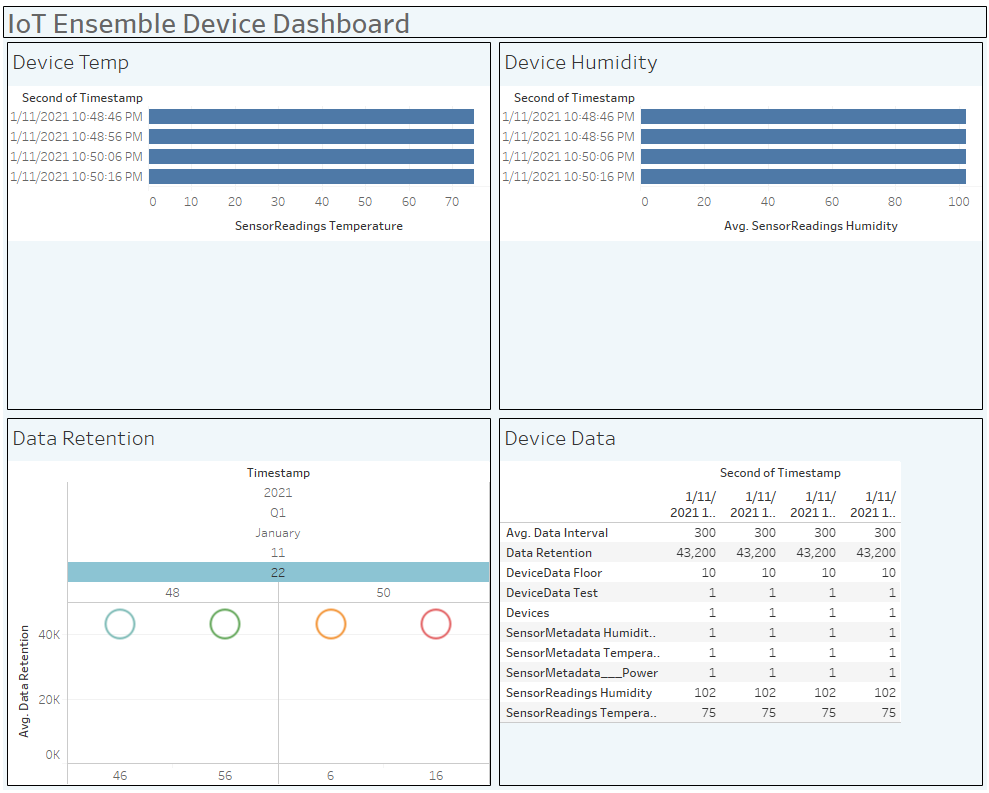Storage Access with Tableau
Tableau Desktop has many options for importing data. You can import data from a file or from a server. Unfortunately, there is no option for loading data from a REST API, so let's use the JSON file option and create a historical report.
At the bottom of the IoT Ensemble Dashboard is your Storage Access.
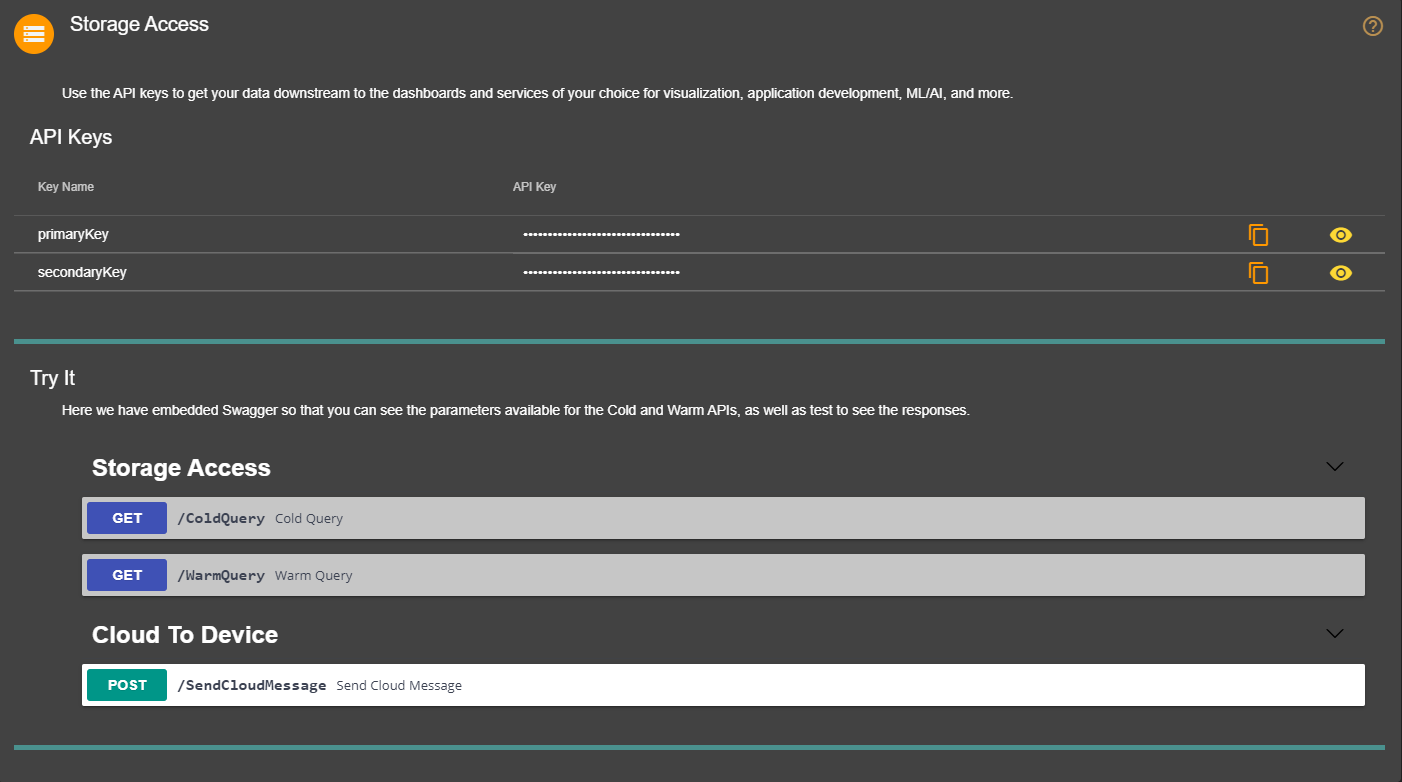
In the Try It section, click the GET button for the /ColdQuery and execute it. You should see the following:
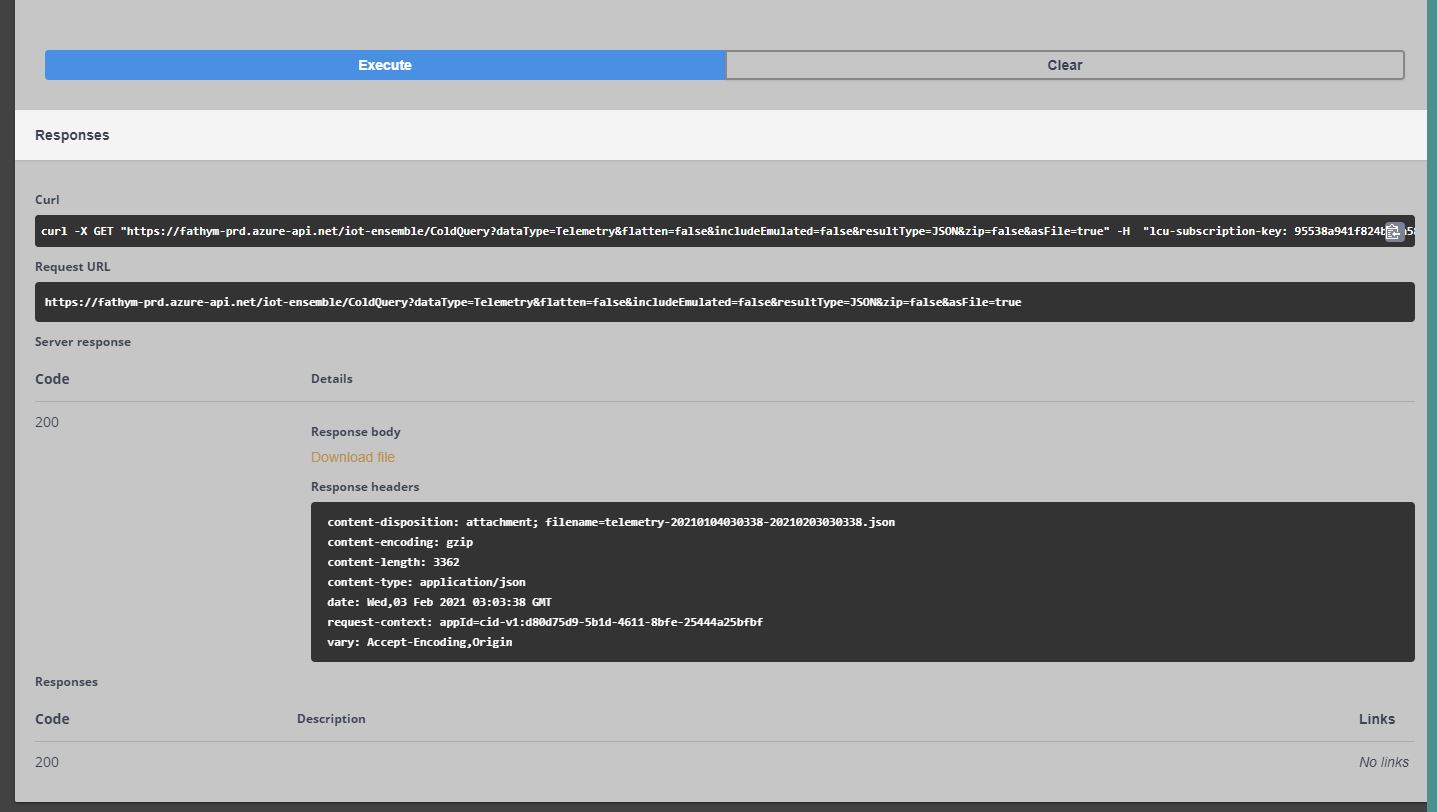
In the Response Body, click the 'Download File' link to download the json file.
Loading JSON into Tableau
From the Tableau Home, click on 'JSON file' and browse to the json file you saved in the previous step.
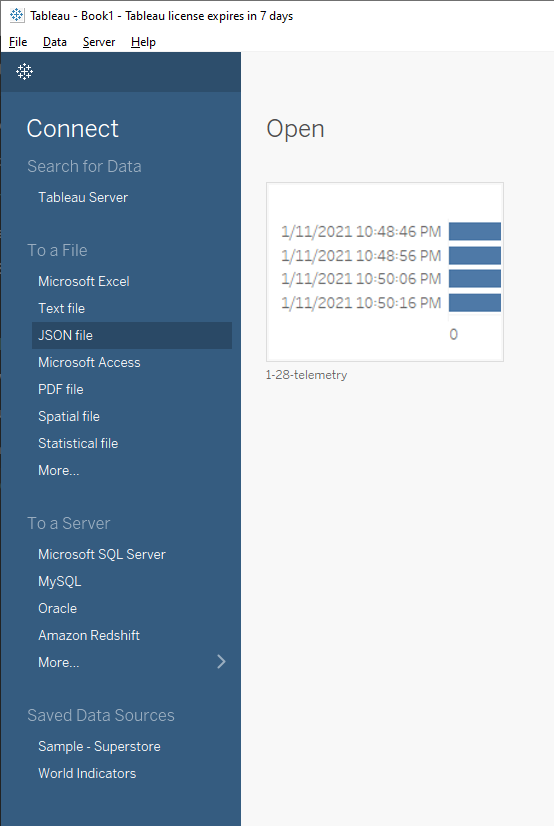
After loading your json file, select the schema levels you'd like available for analysis and click OK. I normally select all of the schema levels and then determine which data properties I want to use when building the worksheets.
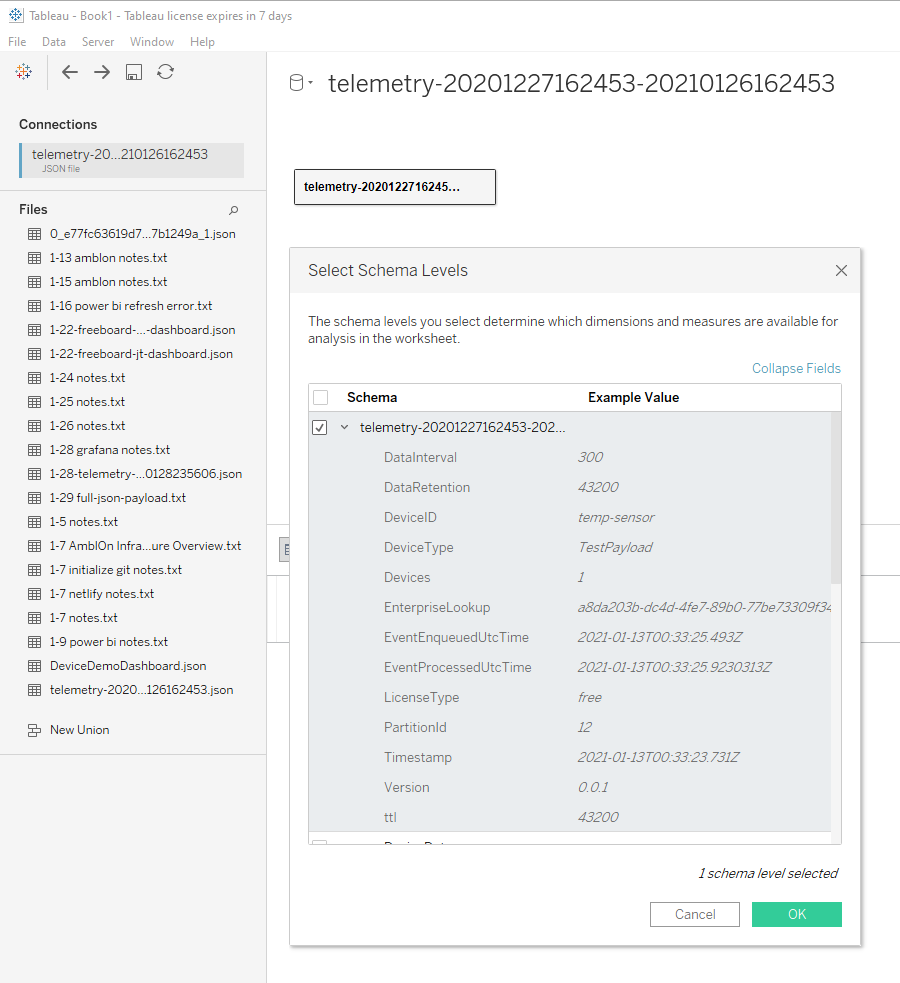
Tableau will load the json data into a table to use as the data source for your worksheets.
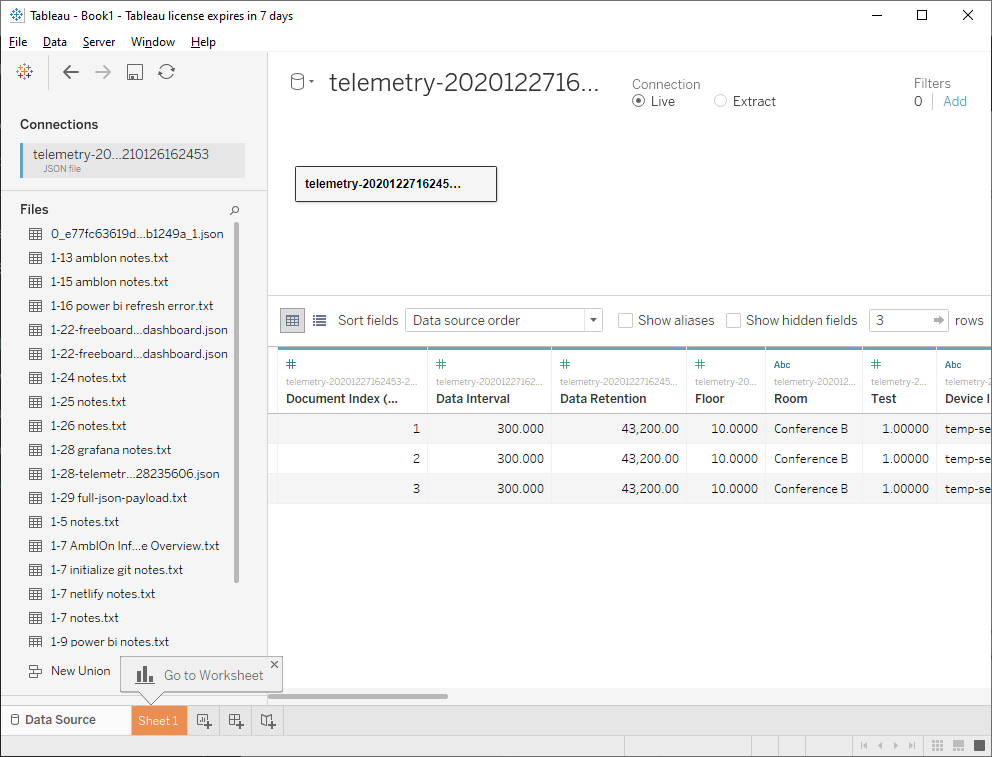
Success! Now that your data is loaded into Tableau, you can build worksheets and dashboards like this: